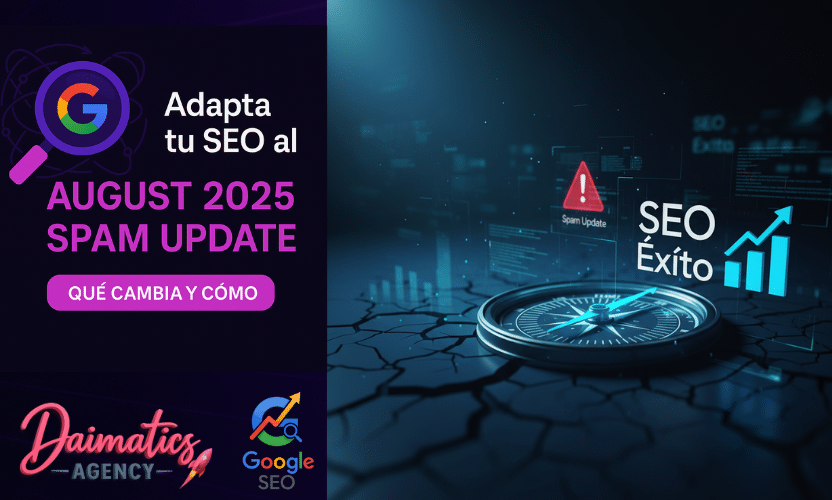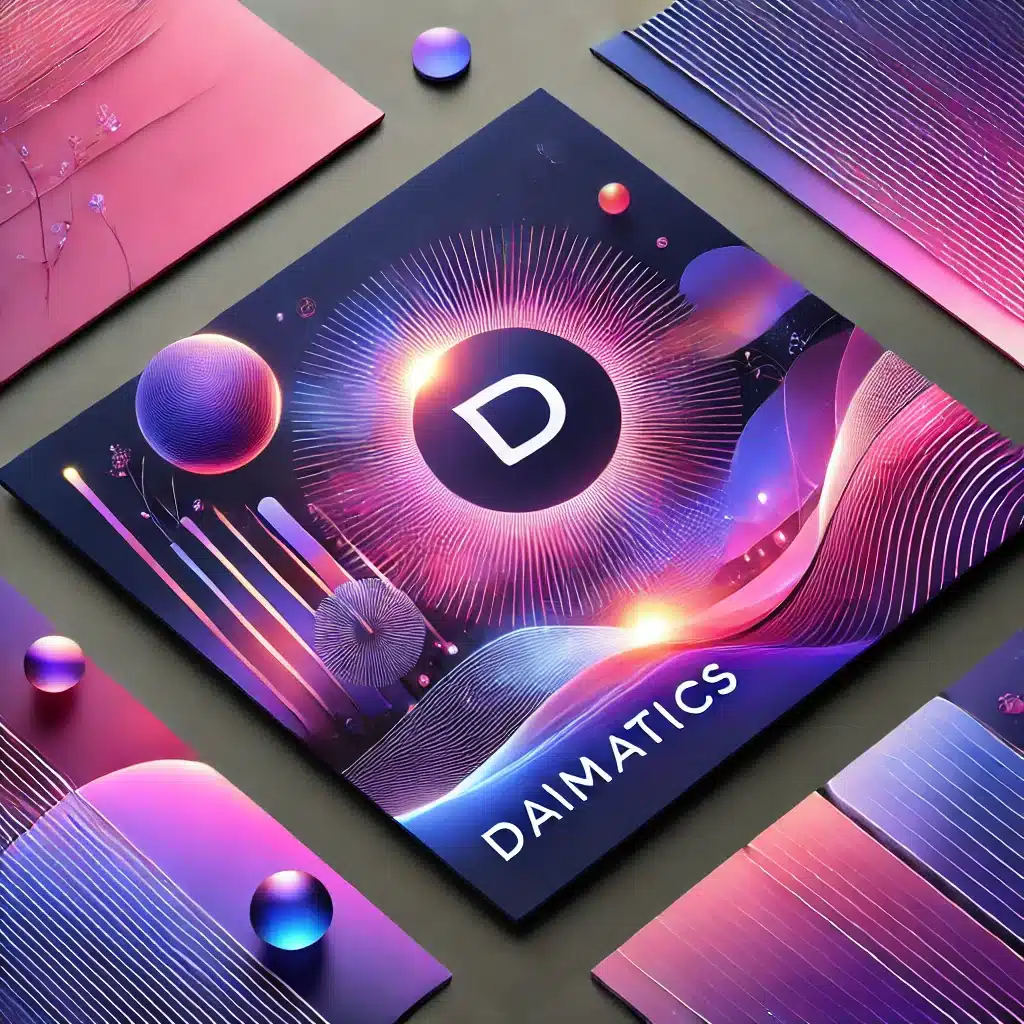Table of Contents
ToggleManaging user roles and permissions in WordPress is essential when working with a team on the same website. Mastering these settings not only improves the security of your site, but also optimizes workflow, delimiting what each user can do according to their responsibilities.
In this article, we'll explore everything you need to know about user roles in WordPress, from how to set them up to customizing them to suit your website's needs.
What are user roles in WordPress?
User roles in WordPress are default settings that determine what each user can do within the system. These actions, known as capabilities, include tasks such as creating entries, moderating comments or managing plugins.
WordPress offers six default roles which you can assign according to the access level and responsibilities of each user:
- Administrator
- editor
- Author
- Collaborator
- Subscriber
- super admin (for multi-site networks only)
Configuring user roles correctly is crucial to ensure:
- Enhanced Security: Limiting access prevents unauthorized users from altering important settings or site content.
- Work efficiency: Each user focuses on their assigned tasks, avoiding conflicts or duplication of functions.
User Permissions Table in WordPress
To help you better understand the permissions of each role, here is a detailed table:
| Permission | Administrator | editor | Author | Collaborator | Subscriber | super admin |
|---|---|---|---|---|---|---|
| tickets | Total control | Total control | Add, edit and publish your own | Add and edit your own | No control | Total control |
| Pages | Total control | Total control | No control | No control | No control | Total control |
| Upload files | Total control | Total control | Total control | No control | No control | Total control |
| Moderate comments | Total control | Total control | No control | No control | No control | Total control |
| Plugins | Total control | No control | No control | No control | No control | Total control |
| Themes | Total control | No control | No control | No control | No control | Total control |
| Users | Total control | Edit own | Edit own | Edit own | Edit own | Total control |
| adjustments | Total control | No control | No control | No control | No control | Total control |
Default roles in WordPress
1. Administrator
The administrator has total control about the website. This role allows:
- Manage content (posts, pages and comments).
- Install, activate or remove plugins and themes.
- Configure general site settings.
- Create, edit or delete users, and assign them different roles.
Note: It is essential to fully trust the user you assign as administrator, as they will have unlimited access to the site.
David Nogues
2. Editor
The editor has full access to content management, including posts, pages, and comments, even those created by other users. However, they cannot:
- Manage plugins or themes.
- Change site settings.
- Manage other users.
3. Author
The author can create, edit, publish, and delete their own entries, but does not have access to content created by other users or to moderating comments or pages.
4. Collaborator
The collaborator can write and edit their own entries, but you cannot publish them or upload multimedia files. Once published, you will not be able to edit them.
5. Subscriber
The subscriber has the most limited level of access. They can only manage their personal profile and view published content.
6. Super administrator
This role is exclusive to WordPress multisite networks. The super administrator has full control over all sites in the network, including:
- User and permission management.
- Installation of plugins and themes for the entire network.
- Global configuration for all sites.
Managing roles and permissions in WordPress
Create a new user
- Go to menu Users → add new.
- Fill in the user details (name, email, etc.).
- Set a password or allow the system to generate one automatically.
- Select the appropriate role from the drop-down menu.
- Click on Add new user.
Delete a user
- Access the menu Users → All users.
- Locate the user you want to remove and click delete.
- Decide if you want attribute its contents to another user or delete them along with the account.
Customization of roles and permissions
In addition to the default roles, you can customize them according to the needs of your site. One of the most recommended plugins is PublishPress Capabilities, which allows you to:
- Modify the permissions of existing roles.
- Create new roles with custom capabilities.
- Make backup copies before applying changes.
Customization of roles and permissions
- Install and activate the plugin from the menu Plugins.
- Make a backup before modifying roles (optional).
- Go to menu Capacities and select the role you want to customize.
- Adjust available capabilities and save changes.
Frequently asked questions about roles and permissions in WordPress
Not directly, but you can use plugins like User Role Editor to combine capabilities of different roles.
You can change the role of any user at any time from the menu Users → edit.
With plugins com PublishPress Capabilities or User Role Editor, you can customize the capabilities of each role in detail.